Welcome to the World of Web Hosting! 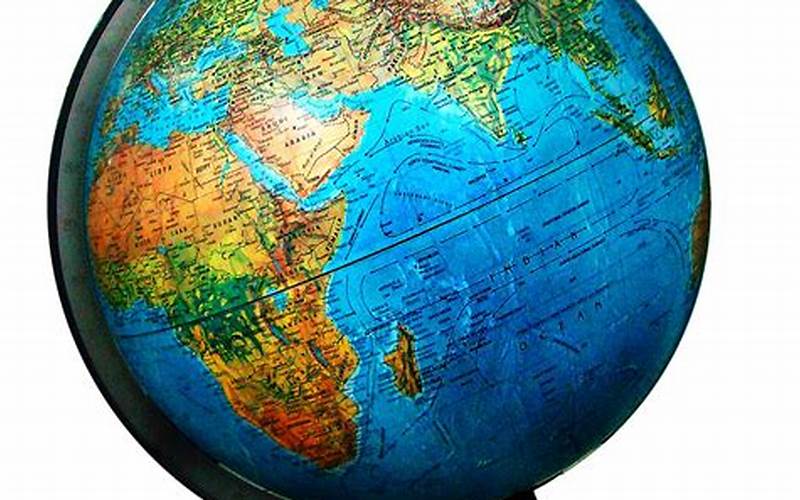 Source: bing.com
Source: bing.com
So you’re ready to take your website to the next level and host it on an Apache server? Congratulations! Apache is one of the most popular web server software choices in the world, and for good reason. It’s open source, free, and can run on most operating systems, making it an excellent choice for beginners and experts alike.
But where do you start? Setting up a web server can be daunting, especially for those who are new to the world of web hosting. That’s why we’ve put together this quick and easy guide to help you get your Apache server up and running in no time.
Introduction to Apache Server  Source: bing.com
Source: bing.com
Apache is an open source web server software that is maintained by the Apache Software Foundation. It is used to serve web pages and other content over the internet. Apache is a versatile server software that can be configured to run on most operating systems, including Windows, macOS, and Linux.
When you host your website on an Apache server, your website files are stored on the server and made accessible to visitors through a domain name. Apache listens for requests from browsers and responds by sending the requested files to the user’s computer.
Apache is a powerful software that can be configured to suit the needs of any website. It is highly customizable, with a vast selection of modules that can be added to enhance its functionality. Some of the popular modules include PHP, SSL encryption, and URL rewriting.
In the following sections, we will explore the various aspects of setting up and using Apache server, from installation to configuration and optimization.
Quick and Easy Apache Server Setup  Source: bing.com
Source: bing.com
The first step in setting up your Apache server is to install the software on your computer or server. Apache can be installed on most operating systems, including Windows, macOS, and Linux. Here’s a quick overview of how to install Apache on some of the popular operating systems:
Windows:
To install Apache on Windows, you can use a package such as XAMPP or WAMP, which includes Apache, PHP, and MySQL. Simply download the package from the website and follow the installation instructions.
macOS:
On macOS, Apache is already installed on your computer. To enable it, open the Terminal app and type the following command: sudo apachectl start
Linux:
On Linux, you can install Apache using the package manager that comes with your distribution. For example, on Ubuntu, you can use the following command to install Apache: sudo apt-get install apache2
Once you have installed Apache, you can test if it is working by opening a web browser and typing in the IP address of your server. You should see the default Apache page if everything is working correctly.
Configuring Apache Server  Source: bing.com
Source: bing.com
Now that you have Apache installed, you need to configure it to suit your needs. The configuration file for Apache is called httpd.conf, and it is located in the Apache configuration directory.
Before making any changes to the configuration file, it’s a good idea to make a backup copy in case anything goes wrong. You can do this by copying the file to a different location on your computer.
Virtual Hosts:
One of the most critical configurations for Apache is the virtual host. A virtual host is a way of hosting multiple websites on a single server by using different domain names or IP addresses.
To configure a virtual host, you need to add the following code to your httpd.conf file:
<VirtualHost *:80>ServerName www.example.comDocumentRoot /var/www/html/example</VirtualHost>
This code specifies that any request that comes to port 80 (HTTP) on the server with the domain name www.example.com should be served by the files located in the /var/www/html/example directory.
URL Rewriting:
Another crucial configuration for Apache is URL rewriting. URL rewriting allows you to modify the URLs that are displayed to users while still serving the correct content. This can be useful for search engine optimization and creating user-friendly URLs.
To enable URL rewriting in Apache, you need to add the following code to your httpd.conf file:
RewriteEngine onRewriteRule ^/old-url$ /new-url [R=301,L]
This code tells Apache to redirect any requests to /old-url to /new-url using a 301 (permanent) redirect.
Advantages and Disadvantages of Using Apache Server  Source: bing.com
Source: bing.com
Advantages:
Apache is open source and free to use. It is also highly customizable, with a vast selection of modules that can be added to enhance its functionality. Apache is widely used and has excellent community support, making it easy to find documentation and help online.
Disadvantages:
Apache can be resource-intensive, especially when serving a large number of requests. It can also be challenging to configure properly, especially for beginners. Apache can also be vulnerable to security exploits if not configured correctly.
Quick and Easy Apache Server Table 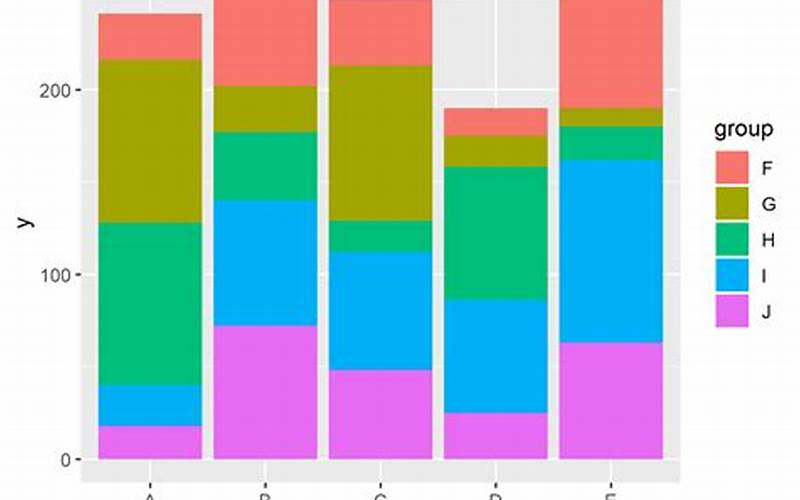 Source: bing.com
Source: bing.com
Feature |
Description |
|---|---|
Open Source |
Apache is free and open source software |
Modular Architecture |
Apache has a modular architecture, making it highly customizable |
Cross-Platform Compatibility |
Apache can run on most operating systems, including Windows, macOS, and Linux |
Virtual Hosting |
Apache supports virtual hosting, allowing multiple websites to be hosted on a single server |
URL Rewriting |
Apache supports URL rewriting, which can be useful for search engine optimization and creating user-friendly URLs |
Community Support |
Apache has an active community of users and developers, making it easy to find documentation and help online |
Resource-Intensive |
Apache can be resource-intensive, especially when serving a large number of requests |
Difficult to Configure |
Apache can be challenging to configure correctly, especially for beginners |
Security Vulnerabilities |
Apache can be vulnerable to security exploits if not configured correctly |
Frequently Asked Questions (FAQs)  Source: bing.com
Source: bing.com
What is Apache server?
Apache is an open source web server software that is used to serve web pages and other content over the internet.
What operating systems does Apache run on?
Apache can run on most operating systems, including Windows, macOS, and Linux.
Is Apache free?
Yes, Apache is free and open source software.
What is a virtual host?
A virtual host is a way of hosting multiple websites on a single server by using different domain names or IP addresses.
What is URL rewriting?
URL rewriting allows you to modify the URLs that are displayed to users while still serving the correct content. This can be useful for search engine optimization and creating user-friendly URLs.
Is Apache difficult to configure?
Apache can be challenging to configure correctly, especially for beginners.
Is Apache secure?
Apache can be vulnerable to security exploits if not configured correctly. It’s essential to keep up-to-date with the latest security patches and follow best practices when configuring your server.
What modules are available for Apache?
There is a vast selection of modules available for Apache, including PHP, SSL encryption, and URL rewriting.
How do I install Apache?
The installation process for Apache varies depending on your operating system. You can find detailed installation instructions for various systems online.
How do I test if Apache is working?
You can test if Apache is working by opening a web browser and typing in the IP address of your server. You should see the default Apache page if everything is working correctly.
Can I host multiple websites on Apache?
Yes, Apache supports virtual hosting, allowing multiple websites to be hosted on a single server.
What is a 301 redirect?
A 301 redirect is a permanent redirect that tells search engines and browsers that the requested content has moved permanently to a new location.
What is a 404 error?
A 404 error is an HTTP error code that indicates that the requested content could not be found on the server.
How do I optimize Apache for performance?
There are many ways to optimize Apache for performance, such as enabling caching, using a content delivery network (CDN), and fine-tuning the server settings.
Conclusion: Ready to Launch Your Website on Apache?  Source: bing.com
Source: bing.com
Congratulations, you’ve made it to the end of this quick and easy guide to setting up an Apache server. You now have the knowledge and tools you need to get your website up and running on one of the most popular web server software choices in the world.
Remember, setting up and configuring an Apache server can be challenging, but with perseverance and the right resources, you can do it. Don’t be afraid to ask for help when you need it, whether from online forums or from web hosting professionals.
It’s time to take your website to the next level and launch it on Apache. Good luck and happy hosting!
Closing: Disclaimer  Source: bing.com
Source: bing.com
The information provided in this article is for educational purposes only and should not be considered professional advice. The author and publisher assume no responsibility for any errors or omissions or for how the information is used.
Always consult with a professional web hosting provider before making any changes or decisions regarding your website or server. The author and publisher are not responsible for any damages or losses that may arise from the use of this information.